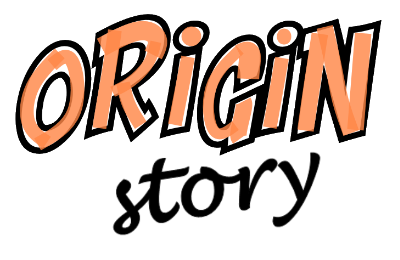New to Roleplaying
Style and Tone
Conduct and Themes
Player Characters
GMs and NPCs
Privacy Policy
Playground
FAQs
News
Setting
Districts
Schools
Schools
Citropolis High
The Udarnik Centre for Excellence
Citropolis College for Vocational Education
University of Citropolis
The Alan Hoyne Institute
Out of Education